Introduction to Docker #1
Container Lifecycle and Basic Container Commands
originally published on July 28th
Container Lifecycle
Since the containers are easy to create, programmers do not manage and use one container. They trash old containers and download updated images and use new containers if needed.
Create -> Run -> Stop -> Remove -> Create
This process is called "Container lifecycle"
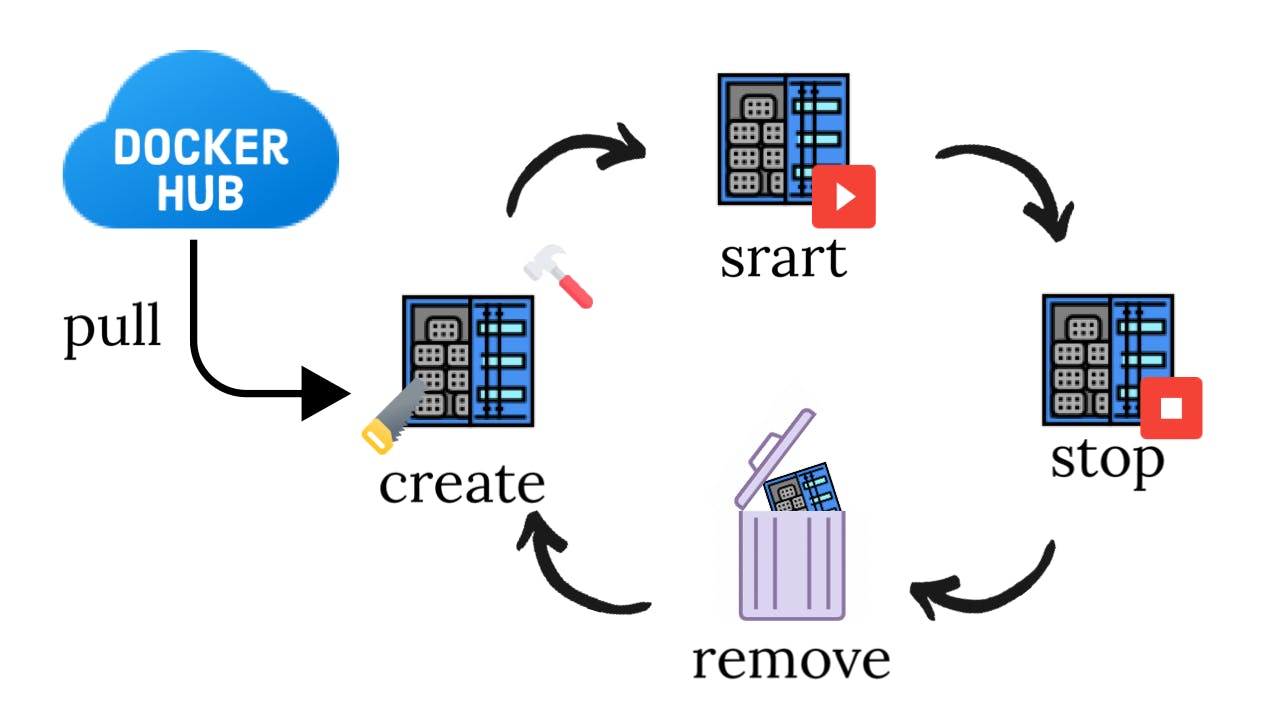
Basic Container Commands
Containers are manipulated with Docker commands. Docker commands always begin with docker, and the next follows the manipulation command, possibly its options, objects, and arguments. If you want to know the all docker CLI command, just open the CLI and type docker or more specifically docker [COMMAND] --help.
docker COMMAND [OPTION] OBJECT [ARGUMENT]
1. docker ps (List Containers)
# List all containers up
docker ps [OPTIONS]
# or
docker container ls [OPTIONS]
Example
Showing all of the containers docker ps -a
docker ps -a #showing all created containers
CONTAINER ID IMAGE COMMAND CREATED STATUS PORTS NAMES
9a4cfd832ff3 docker/getting-started "/docker-entrypoint.…" About a minute ago Up About a minute 0.0.0.0:80->80/tcp strange_williams
41d2cea0da4a httpd "httpd-foreground" 9 minutes ago Up 9 minutes 80/tcp apa000ex1
docker ps show the information as below:
| name | Description |
|---|---|
| CONTAINER ID | container ID |
| IMAGE | The image that container is based on |
| COMMAND | The name of program that the container run by default |
| CREATED | The elapsed time after the container is created |
| STATUS | The current container status. Up for running. Exited for not running |
| PORTS | To connect with the browser, the PORTS need to be configured. |
| NAMES | the name of container. When running containers, by using option --name
(e.g. docker run --name apa000ex1 httpd) |
2. docker run (Running a container)
docker run command takes responsibility for pull, create, start.
If the images exist, it does not pull the images from Dockerhub.
docker run [OPTIONS] IMAGE [COMMAND] [ARG...]
# or
docker image pull [OPTIONS] NAME[:TAG|@DIGEST]
docker container create [OPTIONS] IMAGE [COMMAND] [ARG...]
docker container start [OPTIONS] CONTAINER [CONTAINER...]
Example of naming container and running on background
The example below is for creating docker container from Apach image httpd, naming apa000ex1 with --name apa000ex1 and running on background with -d
docker run --name apa000ex1 -d httpd
f93ca67057cdfec6581ba69f9b4327ee3158f22af8f2d65d64b5df666f711db0
Example of the connecting container port 80 and host port 8080
Since the containers are not connected to the outside. To connect to the outside, the container port must be connected to the host port.
The example below is for connecting container port 80 and host port 8080 with option -p. Container port numbers could be duplicated, but host port numbers are not allowed to be duplicated.
docker run --name apa000ex2 -d -p 8080:80 httpd
In the section of PORTS, 0.0.0.0:8082->80/tcp shows container port connected with the host ports.
docker ps
CONTAINER ID IMAGE COMMAND CREATED STATUS PORTS NAMES
81baa0ea2d90 httpd "httpd-foreground" 5 seconds ago Up 4 seconds 0.0.0.0:8082->80/tcp apa000ex3
df141ea6b943 httpd "httpd-foreground" 17 seconds ago Up 15 seconds 0.0.0.0:8081->80/tcp apa000ex2
7e31dc026aef httpd "httpd-foreground" About a minute ago Up About a minute 0.0.0.0:8080->80/tcp apa000ex1
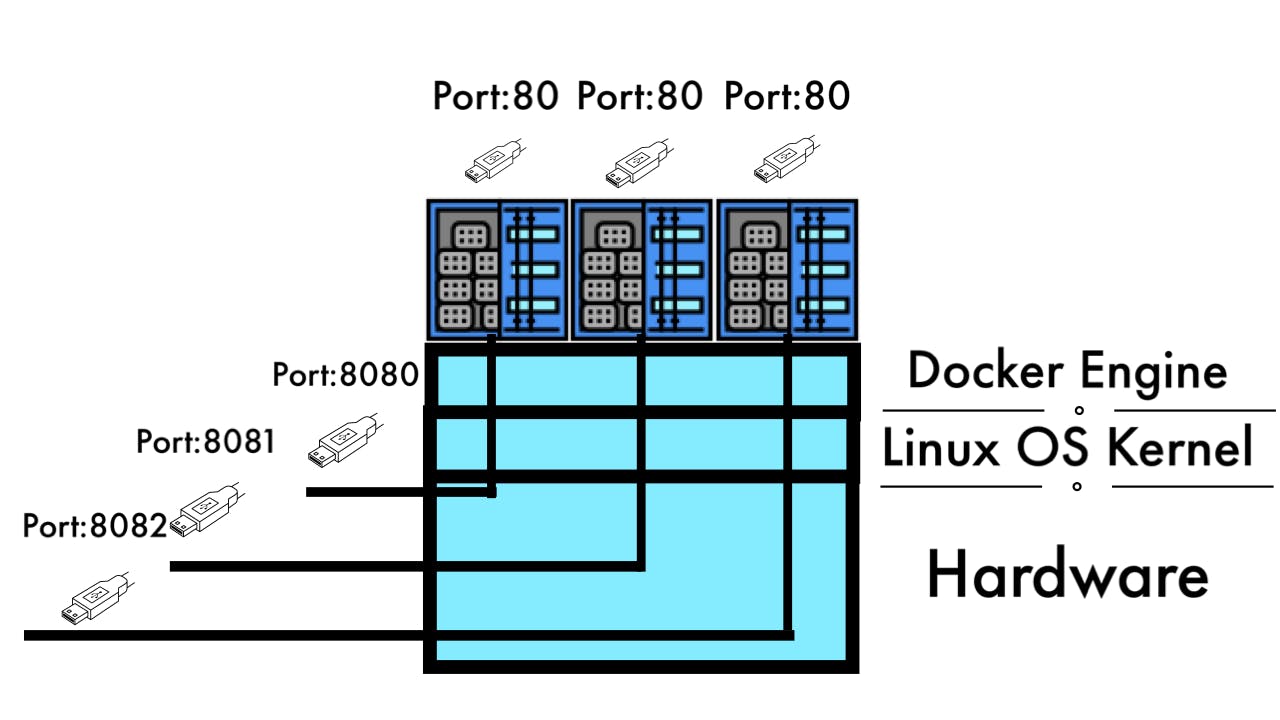
Example of Creating MySQL Container
docker run --name mysqlcontainer -dit -e MYSQL_ROOT_PASSWORD=password mysql
3. docker stop (stopping a container)
docker stop takes responsibility of stop in the lifecycle. Every time containers are removed, containers must be stopped. CONTAINER can be chosen as a couple of containers, and they could be name or ID (or short version of ID).
docker stop [OPTIONS] CONTAINER [CONTAINER...]
Example of stopping multiple containers by name and ID
docker stop 2c0b56b11973 apa000ex3
2c0b56b11973
apa000ex3
Type docker ps -a and see the STATUS, Exited show the containers are stopped.
docker ps -a
CONTAINER ID IMAGE COMMAND CREATED STATUS PORTS NAMES
2c0b56b11973 httpd "httpd-foreground" About a minute ago Exited (0) 6 seconds ago apa000ex1
8998d8314ae3 httpd "httpd-foreground" About a minute ago Exited (0) 6 seconds ago apa000ex3
b22624ce25f1 httpd "httpd-foreground" About a minute ago Up About a minute 0.0.0.0:8081->80/tcp apa000ex2
ab3bf16fa0c7 mysql "docker-entrypoint.s…" 4 minutes ago Up 4 minutes 3306/tcp, 33060/tcp mysqlcontainer
4. docker rm (removing a container)
docker rm takes responsibility of remove. docker rm can remove only stopped containers.
docker rm [OPTIONS] CONTAINER [CONTAINER...]
Example of removing two containers by name and ID
Each time removing a container, Make sure containers must be stopped, meaning the section of STATUS must be Exited.
docker ps -a
CONTAINER ID IMAGE COMMAND CREATED STATUS PORTS NAMES
9d716a2e64cc mysql "docker-entrypoint.s…" 26 seconds ago Exited (137) 7 seconds ago mysqlcontainer
192b2b1c589d httpd "httpd-foreground" 33 seconds ago Exited (0) 16 seconds ago apa000ex1
docker rm mysqlcontainer 192b2b1c589d
5. docker image rm (removing an image)
Although containers are removed, the images for them are not removed and are gradually accumulated, possibly causing run out of storage. You can check which image still exist by typing docker image ls
docker image ls
REPOSITORY TAG IMAGE ID CREATED SIZE
mysql latest 38643ad93215 32 hours ago 446MB
httpd latest 444f7df01ce9 2 weeks ago 145MB
docker/getting-started latest cb90f98fd791 3 months ago 28.8MB
Docker image can be removed by doing below.
docker image rm [OPTIONS] IMAGE [IMAGE...]
Example of Removing multiple images
Like docker stop and docker rm, docker image rm can choose multiple images, and they can both image name and their ID.
docker image rm mysql 444f7df01ce9
Untagged: mysql:latest
Untagged: mysql@sha256:657d78ee56e09101902673adcdd7d2bf03012e759c1aa525eeca28cb0fe1aa7d
Deleted: sha256:38643ad93215bedea00fedd3d6f2a1c8e1bff3b9a172aa2547fd8b4bac9cfee3
Deleted: sha256:47e742a69a0555678b9e812fa9ecb57da6f0edeff769f9deaa565d4f1a206eaf
Deleted: sha256:451dabedc195bcb12548ec2097c6c37d79763bb9fb9c5d0ab611988858247c38
(ommited)
Archive of Docker Introduction to Docker #0 ->


