originally published on July 25th
Docker offers container services. By utilizing Docker, programmers can build, test and deploy applications much easier than they used to.
What Is a Container?
According to the docker official site
A container is a standard unit of software that packages up code and all its dependencies so the application runs quickly and reliably from one computing environment to another. A Docker container image is a lightweight, standalone, executable package of software that includes everything needed to run an application: code, runtime, system tools, system libraries and settings.
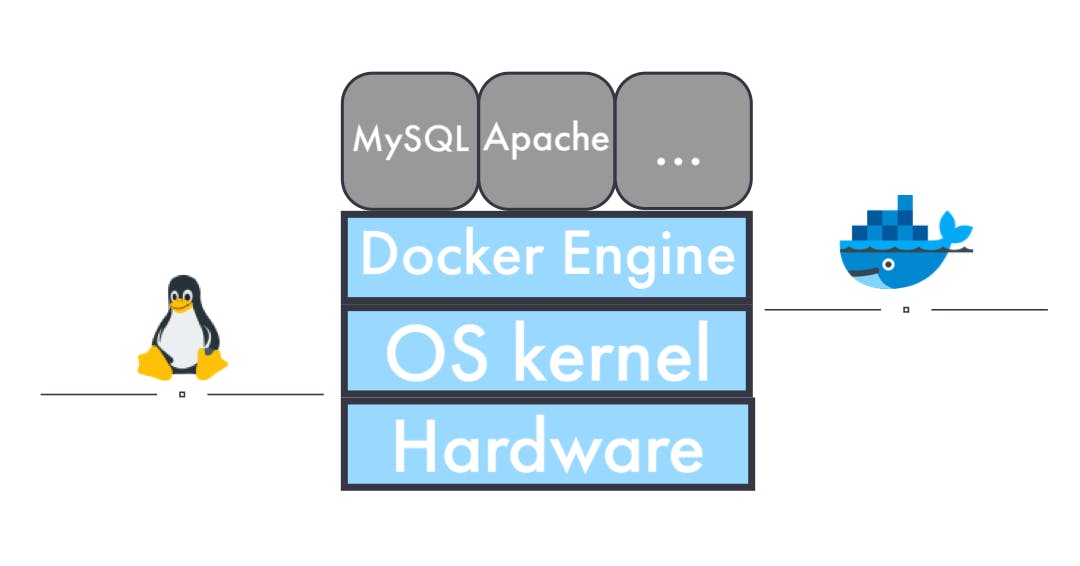
Computer applications work on servers with multiple software (e.g. Apache, MySQL, etc..). Before the invention of a container, even though developers work with a team, each individual must install all software by his/herself. The program work at that time. Then, some of them just upload the software version, and other software do not work due to dependency. However, after the invention of the container, all of the data and program (library, and configuration file) that needs to run on the computer are packed in a container and isolated from the local environments, and programmers just need to download an image (it is like a blueprint for containers) from the repository and run it. Thus, the image is pretty easy to distribute and newbies do not worry about installing stuff, and they just deploy and run applications on any platform. Also, the container is easy to update.
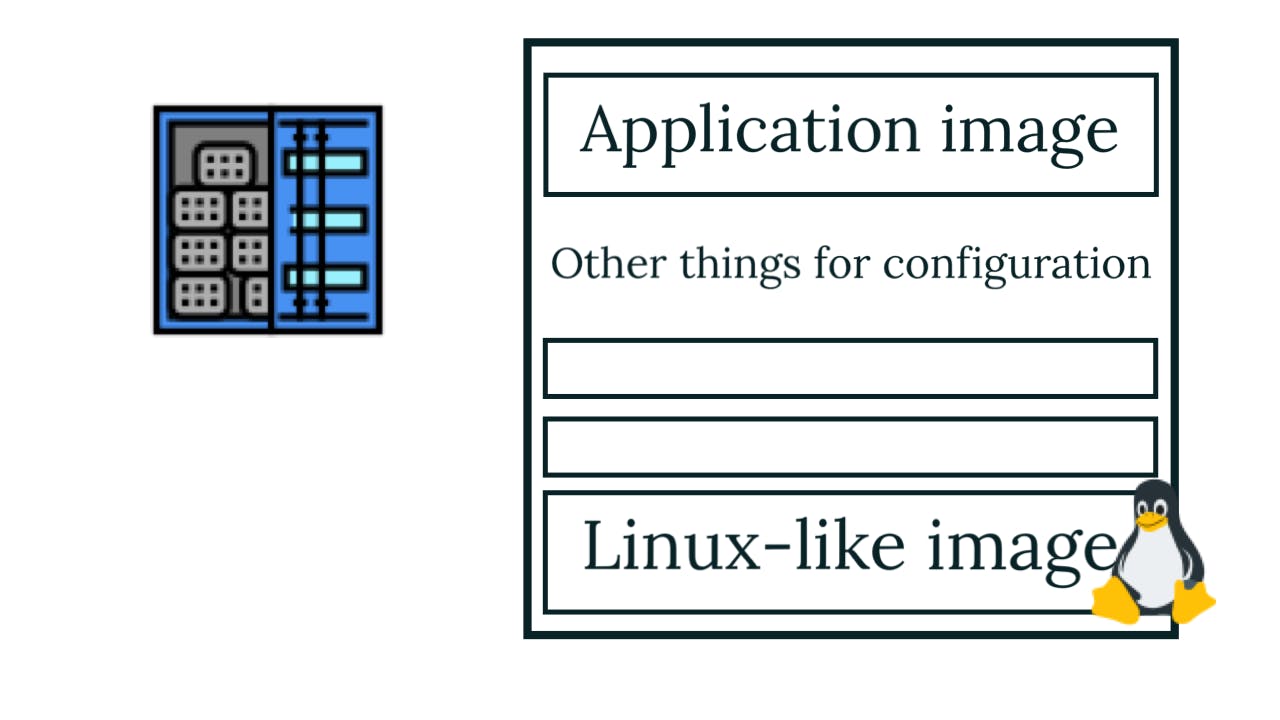
Each container has Linux-like images, and they tells the manipulation to the OS kernel (Linux) nd works. So Linux is needed on the computer to run containers.
Installing Docker
To use Docker, just only Docker engine is needed. However, Docker basically works only on Linux, so to use Docker on windows or mac, a virtual Linux environment needs to be created on pc or mac. The easiest way is to use Docker for Desktop by utilizing WSL(Windows Subsystem for Linux 2).
1. Make Sure Windows Subsystem for Linux is on.
Go to Control Panel -> Programs -> Programs and Features
After Reboot is needed.
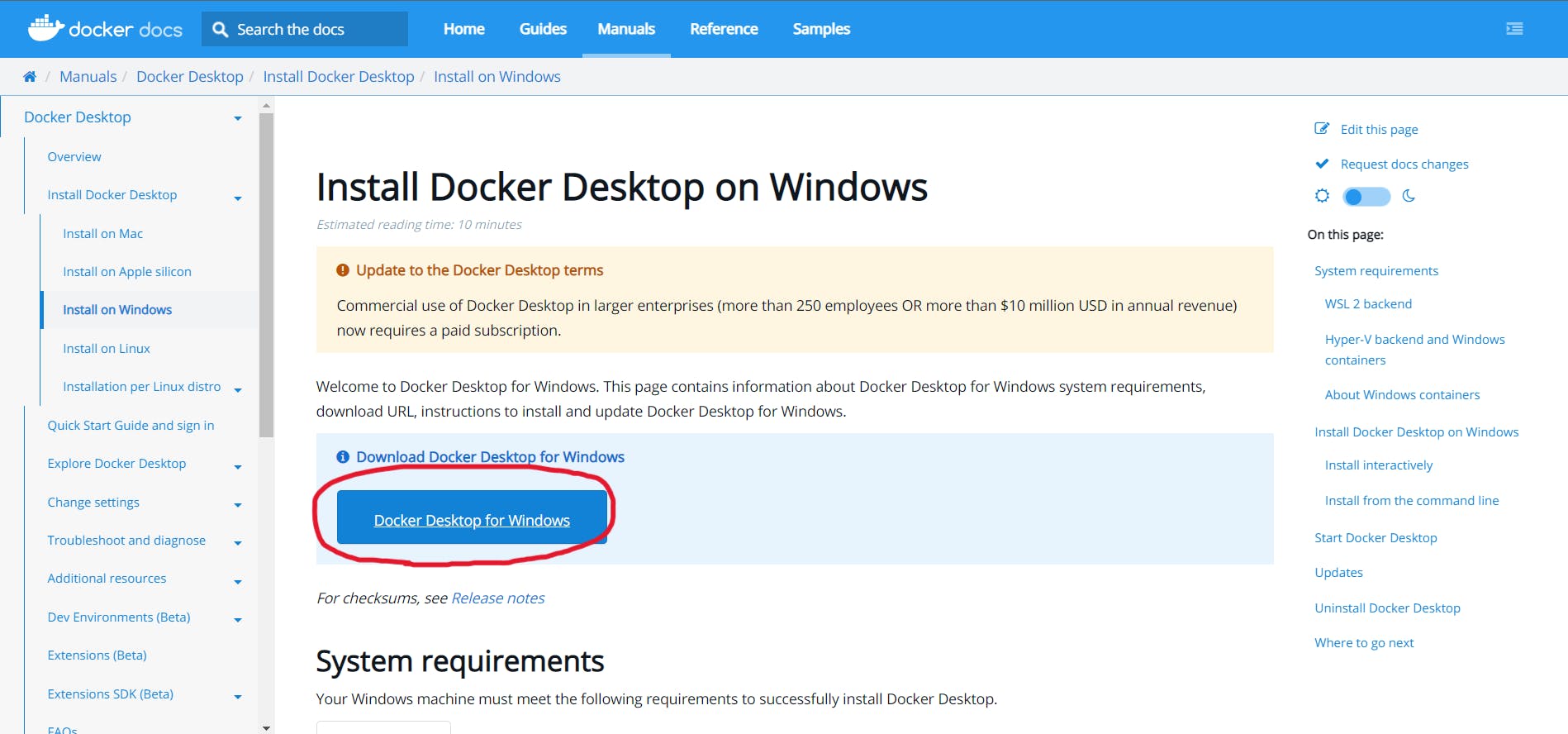
2. Install Docker Desktop for Windows.
Go to docs.docker.com/desktop/install/windows-ins.. Click Docker Desktop for Windows
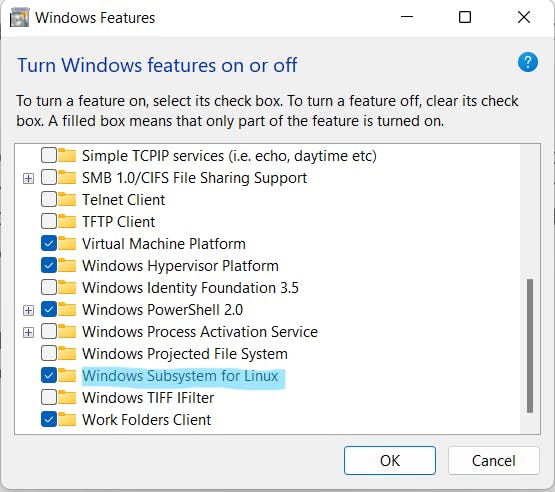
Click "Ok"(might take a few minutes)
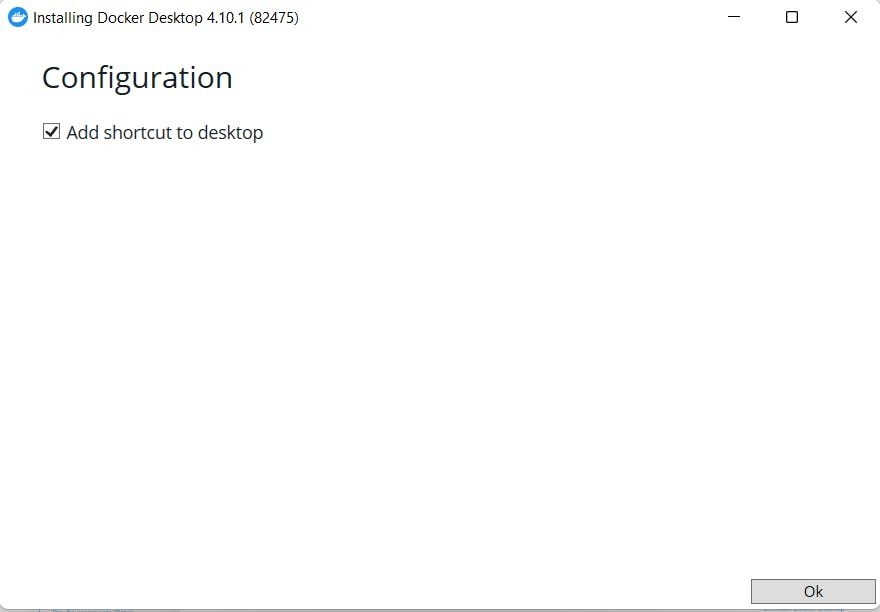
Click "Close"
Completed!! You have done installing Docker.
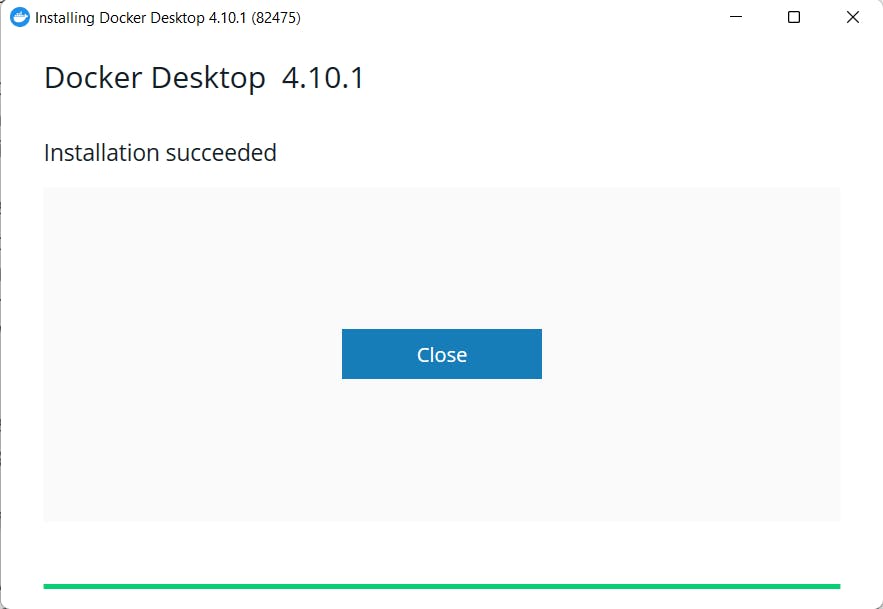
2. Check If Docker Works on CLI
Open up Command and type docker version.
docker version
If you see like below, you correctly installed Docker, and have fun playing Docker!!!!!
Client:
Cloud integration: v1.0.24
Version: 20.10.17
API version: 1.41
Go version: go1.17.11
Git commit: 100c701
Built: Mon Jun 6 23:09:02 2022
OS/Arch: windows/amd64
Context: default
Experimental: true
Server: Docker Desktop 4.10.1 (82475)
Engine:
Version: 20.10.17
API version: 1.41 (minimum version 1.12)
Go version: go1.17.11
Git commit: a89b842
Built: Mon Jun 6 23:01:23 2022
OS/Arch: linux/amd64
Experimental: false
containerd:
Version: 1.6.6
GitCommit: 10c12954828e7c7c9b6e0ea9b0c02b01407d3ae1
runc:
Version: 1.1.2
GitCommit: v1.1.2-0-ga916309
docker-init:
Version: 0.19.0
GitCommit: de40ad0
Archive of Docker Introduction to Docker #1 ->


